Strike Through Text Generator for Free
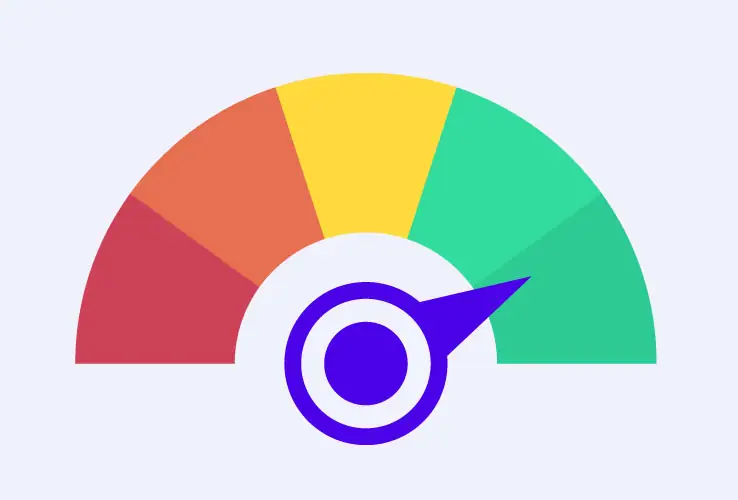
Quick Copy and Paste
You can quickly copy and paste your newly formatted text wherever you need it. No need to worry about compatibility issues or reformatting — it’s all ready to go with just a couple of clicks. It’s a small feature, but one that makes your life a lot easier when you’re trying to get things done fast and with zero stress.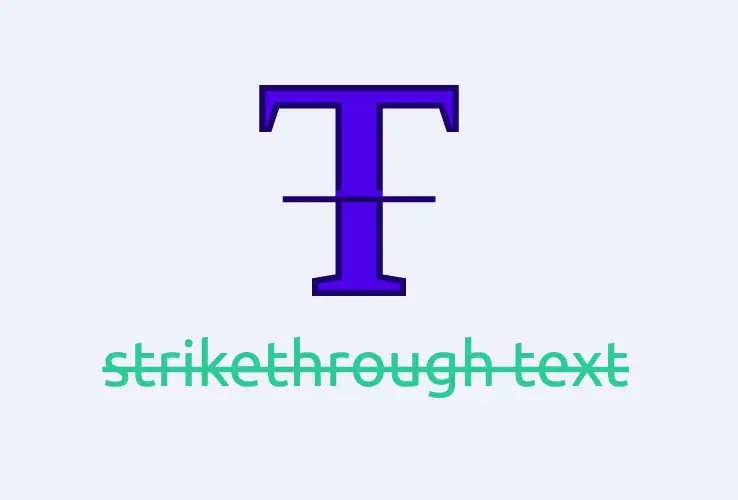
Simple and Intuitive
No need to be a tech wizard or waste time with formatting to find that strikethrough font option. Just type your text, hit a button, and boom, your words are instantly crossed out. It’s perfect for when you don’t want to deal with the hassle of figuring out how to strike through text manually. It’s quick, it’s easy, and it saves you a ton of time.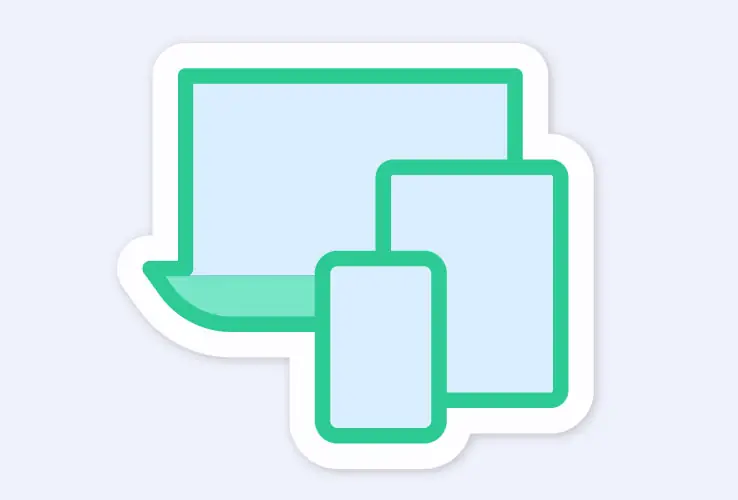
Cross-Platform Use
Whether you’re using it in a Word document or posting on social media, the strikethrough formatting stays. You don’t have to worry about losing the effect when you switch from one app to another. This makes it a handy tool for those with multiple projects on different platforms, who need their text to look just right wherever they’re working. Give your text an additional check with a German Grammar Checker.Change Your Message in Seconds
A strikethrough generator is a useful tool that lets you easily add a line through your text, making it look crossed out. When you’re looking to highlight a correction, add a touch of humor, or simply give your writing a bit of extra flair, this tool can help. Instead of manually formatting your text, you can just type what you need, and the generator does the rest. Similarly to our Line Break Remover, it's perfect for social media, blog posts, or any document where you want to show edits or emphasize a point. Just enter your text, press a button, and you're all set!
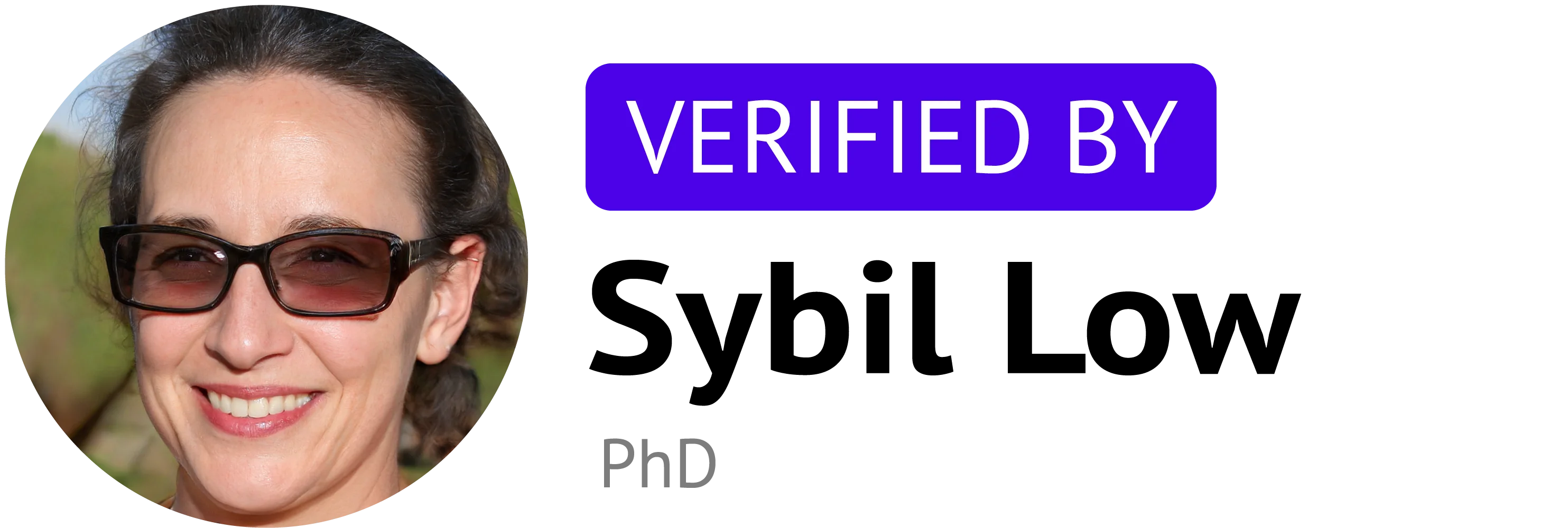
Check Out Our Other Tools!
FAQ
How do I do a strikethrough text?
It depends on where exactly you are writing the text if you want to do it manually. But when you don’t have the time, you can use a tool such as AHelp Strikethrough Text Generator, copy the output, and transfer it to wherever you like.
How do you use strike through in a sentence?
You simply apply the strikethrough formatting to the words or phrases you want to cross out. For example, if you’re editing a document and want to show that a particular word should be removed, you might write, “The project is a̶l̶m̶o̶s̶t̶ done.”
How do you add strikethrough to text edit?
When you need to edit a text to emphasize that certain things are better left out, there are many ways to do it. However, depending on your editor, they might be too complicated, so use AHelp Strikethrough Generator to speed things up.
How do I filter strikethrough text?
To filter strikethrough text, start by identifying the text formatting in your document. In Microsoft Word or Google Docs, use the search and replace function to find text with a strikethrough style. Advanced tools, like specific text editors or programming scripts, can help isolate or remove strike through text efficiently. For quick edits, copying text into a plain-text editor removes all formatting, including strikethrough styles.